How to Migrate from BigCommerce to Shopify Without Losing Data or SEO
Last updated on September 3, 2025 by Kevin Richards
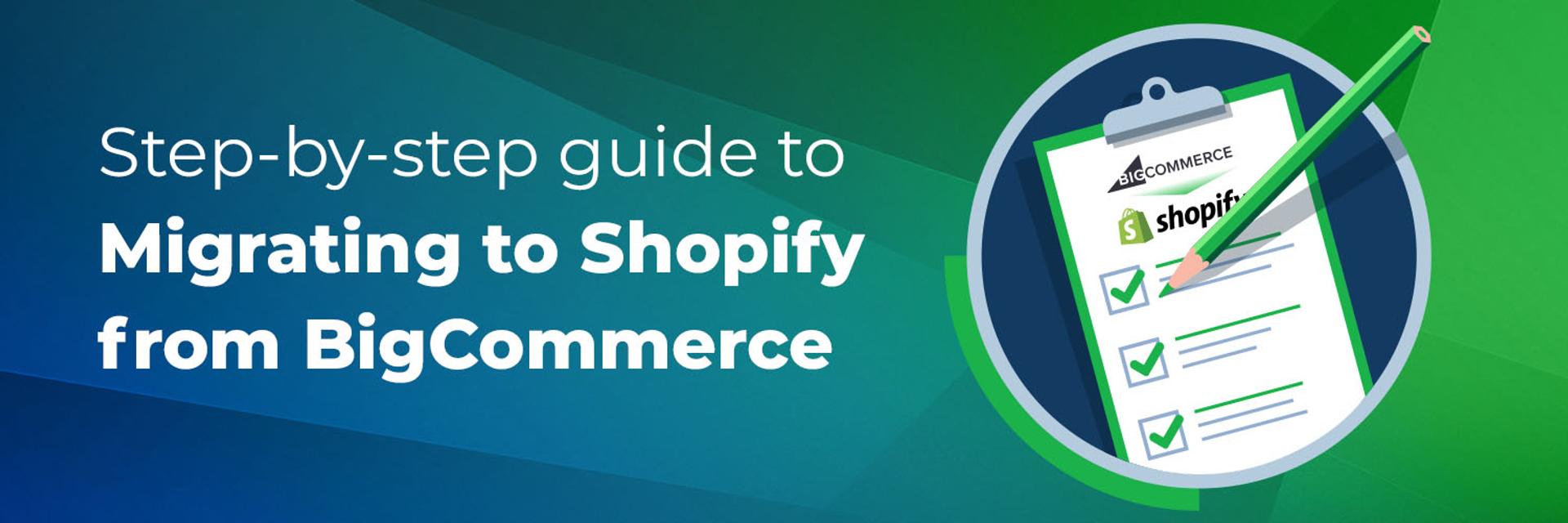
Migrating from BigCommerce to Shopify can be one of the best decisions for long-term growth. Shopify offers greater flexibility, an expansive app ecosystem, and a modern user experience. But a poor migration can cost you valuable data, loyal customers, and hard-earned search engine rankings.
This step-by-step guide shows you how to make the switch smoothly, while safeguarding your business every step of the way.
Phase 1: Pre-Migration Preparation
Every successful migration starts with planning. Before touching a single setting, make sure you know what you’re moving and what must be replaced.
1. Assess and Plan
- Choose your migration method:
- Manual CSV export/import
- Automated tool (LitExtension, Cart2Cart, Matrixify)
- Hiring a professional agency like Ventura Web Design & Marketing
- List critical BigCommerce features you rely on (e.g., bulk pricing, custom fields).
- Document all installed apps so you can identify Shopify equivalents.
2. Back Up Your Store
- Export product, customer, and order data.
- Save SEO metadata (titles, descriptions, URLs).
- Download images and media files.
- Archive your BigCommerce theme and content for reference.
Phase 2: Store Migration
With preparation complete, it’s time to set up your new home on Shopify.
3. Set Up Your Shopify Store
- Create your Shopify account and choose a plan.
- Select a theme (free or premium) that aligns with your brand.
- Configure key settings such as currency, taxes, shipping, and payment gateways.
4. Import Your Data
- Use a migration tool (recommended) to move products, customers, and orders.
- Or, import manually using CSVs through Shopify Admin.
5. Verify Imported Data
- Check that products display correctly with descriptions, variants, and images.
- Confirm customer emails and addresses.
- Reconcile pricing, inventory, and stock levels.
Phase 3: SEO & URL Management
One of the biggest risks in migration is losing search traffic. Protecting SEO must be a top priority.
6. Set Up 301 Redirects
- Shopify uses a different URL structure.
- Map old BigCommerce URLs to new Shopify URLs. Example:
- Old: /product/sample-product
- New: /products/sample-product
- Add redirects in Shopify Admin → Navigation → URL Redirects.
- Submit your updated sitemap in Google Search Console.
7. Preserve and Enhance SEO
- Ensure all meta titles, descriptions, alt text, and structured data transfer properly.
- Check robots.txt to confirm search engines can crawl your site.
- Monitor traffic and keyword rankings in Google Analytics and Search Console.
Phase 4: Design & Customization
Your new Shopify site should feel familiar to customers while taking advantage of modern features.
8. Recreate Branding
- Customize your Shopify theme to match your logo, fonts, and color palette.
- Rebuild homepage banners and content blocks.
- Recreate navigation menus and collections for smooth browsing.
9. Install Shopify Apps
Replace BigCommerce features with Shopify apps, such as:
- Wholesale/Bulk Pricing → Bold Custom Pricing, Wholesale Club
- Advanced Search → Smart Search & Instant Search
- Reviews → Judge.me, Loox
- Product Bundling → Bundler – Product Bundles
- Abandoned Cart Recovery → Built-in Shopify feature
- Marketing Integrations → Google Shopping, Facebook Ads apps
Phase 5: Testing & Pre-Launch
Before going live, test as though you are your own customer.
10. Quality Assurance
- Test your store on desktop, mobile, and tablet.
- Place test orders using multiple payment methods.
- Check shipping rates and taxes for accuracy.
- Verify email notifications for orders, accounts, and password resets.
Phase 6: Launch & Post-Migration
When everything is ready, it’s time to make the switch.
11. Launch the Store
- Put your BigCommerce store into maintenance mode.
- Point your domain to Shopify.
- Announce the transition via email, social media, and banners.
- Ask customers to reset their passwords (encrypted passwords cannot be migrated).
12. Monitor and Optimize
- Track traffic, conversions, and bounce rates.
- Use Google Search Console to find broken links or missing pages.
- Continue refining site speed, mobile usability, and SEO.
- Collect customer feedback to improve the experience.
Quick Migration Checklist
- Back up your BigCommerce data and theme
- Configure Shopify store and theme
- Import products, customers, and orders
- Set up 301 redirects and submit sitemap
- Customize design and branding
- Install Shopify apps to replace missing features
- Test checkout, payments, and notifications
- Launch domain and announce migration
- Monitor performance and optimize
Final Thoughts
Migrating to Shopify is more than a technical move—it’s an opportunity to modernize your brand and enhance your customers’ experience. By following a structured process, you can protect your SEO, keep your customers happy, and set up a store that scales with your business.
If you’d like expert support, we can completely manage your BigCommerce to Shopify migration from start to finish, ensuring a seamless, worry-free transition.
